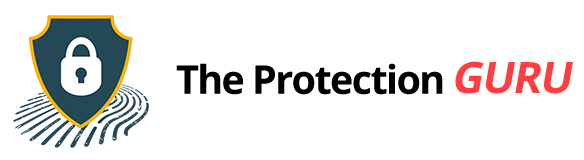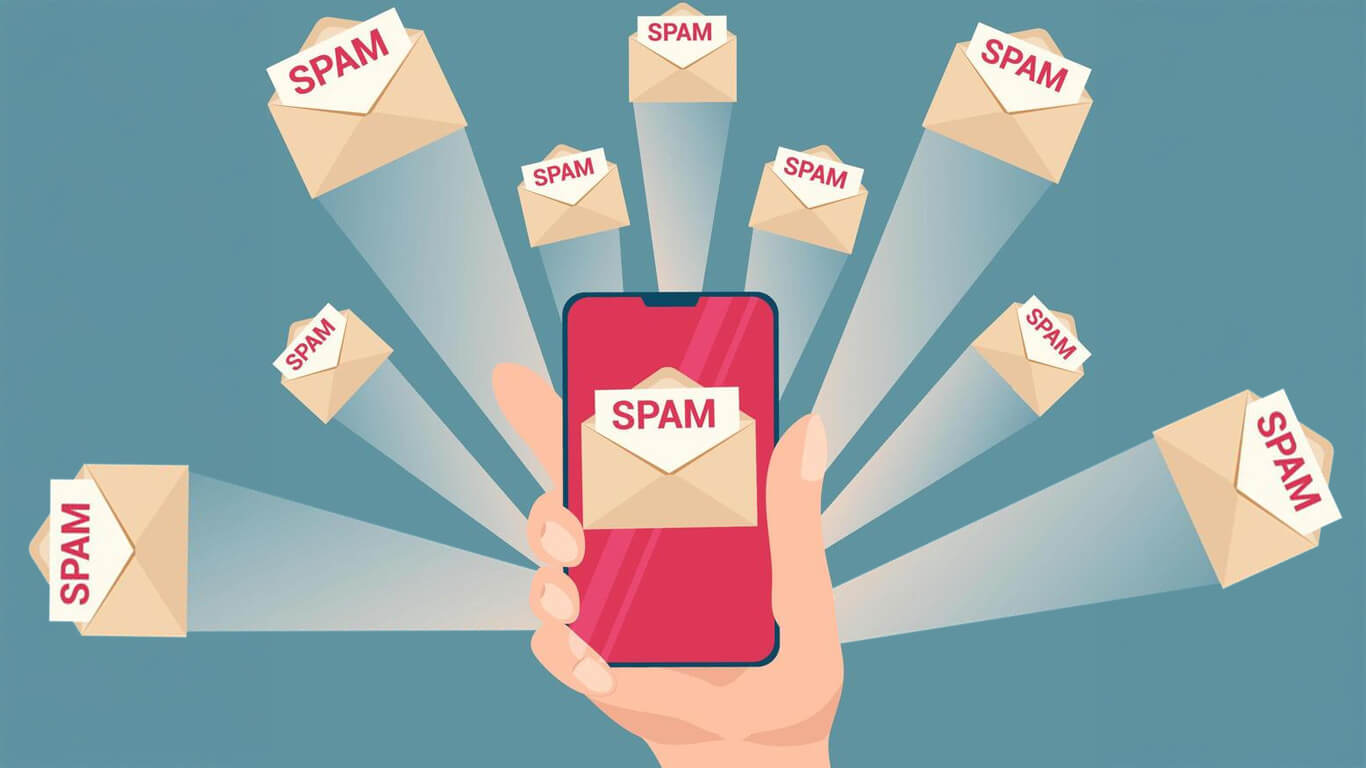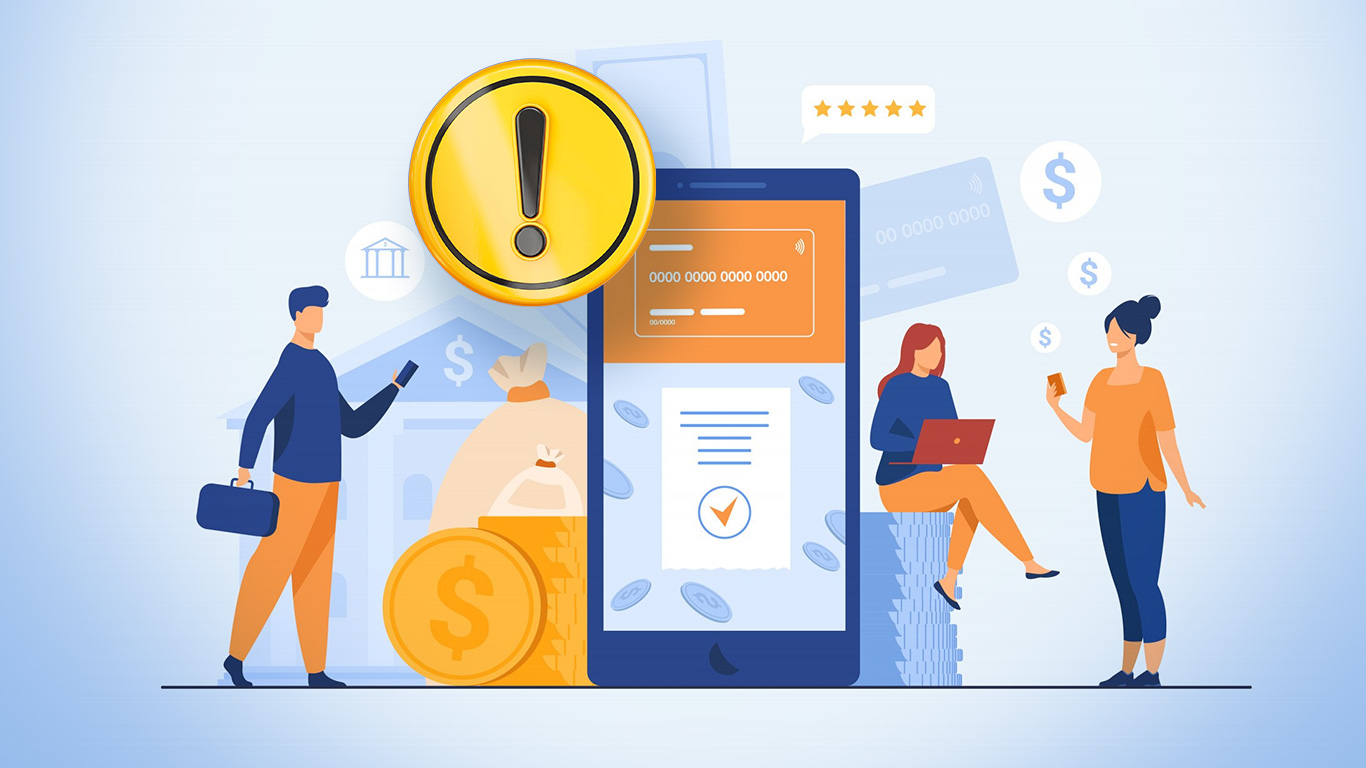Essential Cybersecurity Moves for Remote Workforces
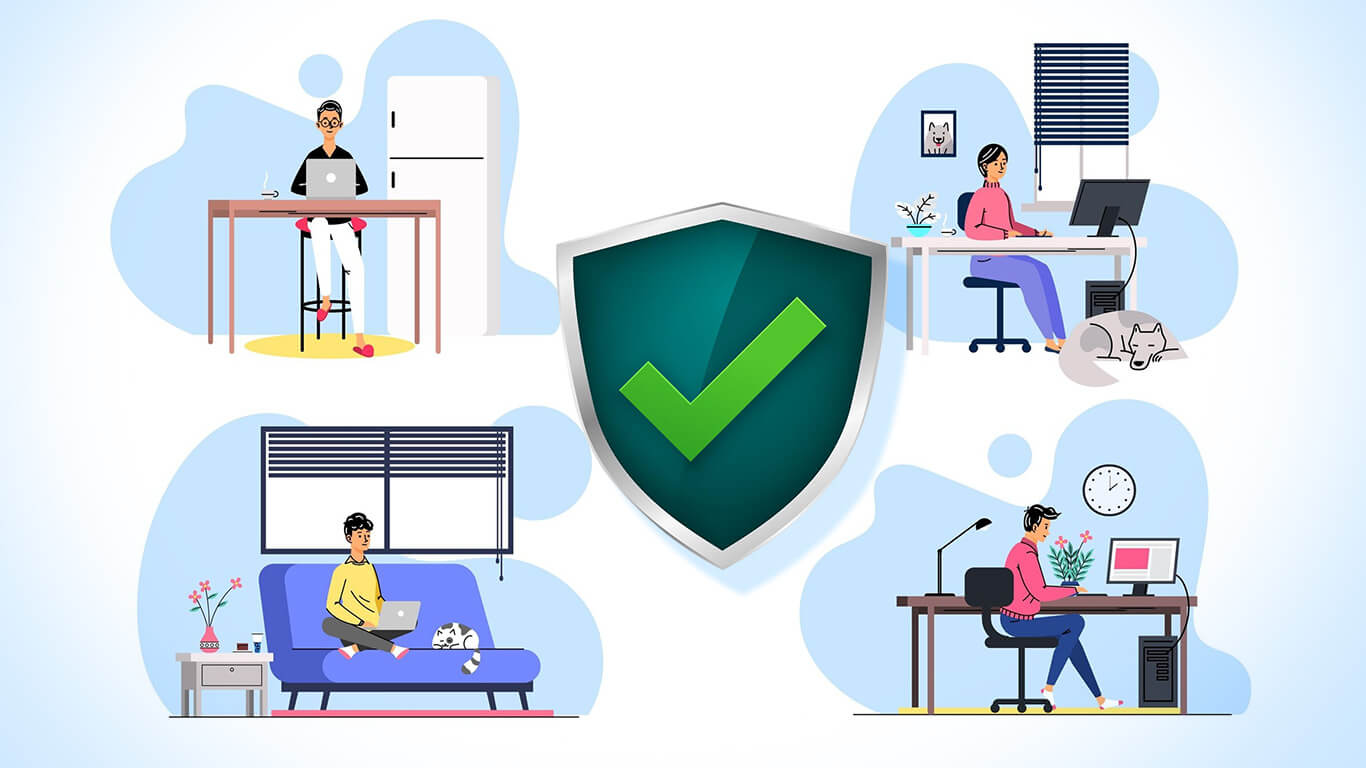
Building a remote team definitely cuts costs compared to running an office with an entire IT staff. The flip side is the risk. You hand out passwords, grant access to your tools, and open the door to company files. Remote workers love the freedom to work anywhere, which often means public WiFi and random spots with a decent signal. From a business standpoint, it’s easy to assume everything will be fine. The truth is, without proper cybersecurity practices, you’re stepping into a disaster that’s only a matter of time.
We’ll keep this straightforward. This guide is written for business owners who want to build a remote team in countries where talent is more affordable and still delivers serious value. Some of the steps here may require a bit of budget, but we’ll also include practical tips that only need a little initiative and a willingness to try new approaches.
Pay for a Password Manager
Most new business owners who hire remotely fall into the same trap: they share passwords around. When everyone logs in under one username, you lose the ability to trace who did what. That leaves you blind during an investigation if something suspicious happens, and it gets even messier if your business touches regulated fields like healthcare or finance. On top of that, passwords usually get passed around through email, chats, or random documents, which is basically an open invitation for trouble.
Here’s a simple, clear list of what a password manager can do for employers managing a remote team across different countries:
- Store all company passwords in one secure place
- Generate strong, unique passwords for every tool and account
- Assign access based on roles, not guesswork
- Track who accessed which passwords and when
- Share logins with team members without exposing the actual password
- Remove a user’s access instantly during offboarding
- Stop employees from reusing old or weak passwords
- Reduce the risk of stolen credentials from phishing or insecure messaging
- Keep all credentials updated in real time across the whole team
- Organize passwords into groups or departments for easier management
Set up multi factor authentication
Multi factor authentication adds an extra step to the login process, and that extra step saves you from most account breaches. It’s simple to roll out.
Here’s how multi-factor authentication (MFA) works for a remote team accessing a company-owned SaaS:
- Login with username and password – The team member enters their standard credentials.
- Second factor verification – MFA requires an additional step, like:
- A code from an authenticator app (Google Authenticator, Authy, etc.)
- A text or email code sent to their verified device
- A hardware security key or biometric scan (fingerprint/face)
- Access granted – Only once both factors are verified does the employee get in.
For a remote team security, this is crucial because:
- Employees could be logging in from anywhere such as home, coworking spaces, cafes, or even other countries.
- Even if someone steals a password, the account stays locked without the second factor.
- Admins can enforce MFA on all users, monitor who logs in, and quickly block access if a device is lost or a team member leaves.
Subscribe to a reliable VPN provider
A VPN keeps your remote team’s connections locked down and private. Anywhere they log in such as home, cafe, or coworking space, company data stays safe from prying eyes.
Why it matters for remote teams:
- Protects sensitive company files and communications
- Keeps login credentials safe on public networks
- Ensures secure access to company tools and SaaS platforms from anywhere
Quick steps to set it up for your team:
- Pick a trusted VPN provider – Look for strong encryption, no-logs policy, reliable servers, and business-friendly plans.
- Set up a company account – Most providers let you manage multiple users under one plan.
- Install the VPN on every employee device – Require them to install the VPN you bought so you can also monitor them.
- Require VPN use for company systems – Make it a strict rule that all company apps, file access, and communications go through the VPN.
- Monitor and manage access – Track active connections and remove access when someone leaves or changes roles.
A VPN is one of the simplest, most effective ways to protect your remote team and company data while letting your workforce enjoy the flexibility of working from anywhere.
Invest in antivirus for your team
Even with strong passwords, MFA, and a VPN, malware can still get in through emails, downloads, or shady websites. An antivirus keeps your remote team’s devices protected, spotting threats before they can touch company files.
Sharing antivirus with a remote team using their own devices
When your team uses personal devices, you can’t physically install software for them but you can still protect company data. Here’s how:
- Choose a cloud- or subscription-based antivirus with multi-device licensing
Many business antivirus providers let you add users via email. Each team member gets a link to download and activate the software on their own device. - Send activation instructions
Provide clear steps and deadlines for installing the antivirus. Most services let users log in with a company-managed account. - Enforce company policy
Make antivirus installation mandatory for accessing company systems, SaaS tools, or files. This ensures compliance across all personal devices. - Monitor licenses and compliance
Use the antivirus management console to see who has installed it, run scans, or report potential threats. If someone leaves the team, you can revoke their license remotely. - Offer guidance and support
Provide tips for safe use, like keeping the antivirus running, enabling automatic updates, and avoiding disabling protections.
Don’t think twice about Cloud Storage
Cloud storage isn’t optional when you’ve got a remote team spread across countries. Beyond keeping things secure, it actually saves your team from the nightmare of endless email attachments and the chaos of ten versions of the same file. Who has time for that mess anyway?
A quick rundown of features very useful for your remote employees:
- Centralized access: All team members can reach the same files from anywhere, no more chasing attachments.
- Role-based permissions: Control who can view, edit, or share documents to keep sensitive info safe.
- End-to-end encryption: Files are secure both in transit and at rest, protecting company data.
- Automatic backups and version history: Recover accidentally deleted or overwritten files with ease.
- Cross-device compatibility: Works on laptops, desktops, and mobile devices making it ideal for a diverse remote team.
- Collaboration tools: Real-time editing, commenting, and file sharing reduce delays and confusion.
- Audit and activity logs: Track who accessed or changed files for accountability and compliance.
- Integration with other tools: Connects to SaaS apps like CRM, project management, or email for smooth workflows.
Email Security Tips for Remote Teams
Emails are the backbone of remote work but also a prime target for cyber attacks. Here’s how to keep your team and company data safe:
Essential Email Security Tips for Remote Teams
- Use company emails only – No personal accounts for work to keep control and security.
- Enable MFA – Adds an extra layer of protection in case passwords are stolen.
- Watch for phishing – Train your team to check senders, links, and attachments carefully.
- Encrypt sensitive emails – Protect contracts, financial info, or confidential files.
- Keep email apps updated – Patches prevent hackers from exploiting old vulnerabilities.
However,
…when emails drive your business and every single one needs protection, this is the approach to take:
Implement secure email gateways
Note that secure email gateways (SEGs) are almost always paid services.
They’re enterprise-grade tools designed to filter spam, block phishing, and scan attachments before they reach inboxes, which requires continuous updates, threat intelligence, and management features. Free email services (like Gmail or Outlook.com) offer some basic spam and phishing protection, but they don’t provide the full control, advanced filtering, or compliance features that a business-focused SEG does.
For remote teams handling sensitive data, a paid SEG is usually the safer choice.
- Reduces the chance of malware infections or credential theft
- Stops fake invoices, scams, and phishing attempts from reaching employees
- Helps maintain compliance by scanning for sensitive data leaving the company
Practical examples of tools you can use:
- Proofpoint – Enterprise-grade protection, spam filtering, and phishing detection
- Mimecast – Strong for both security and continuity of email operations
- Barracuda Email Security Gateway – Easy to manage and effective at blocking malicious content
- Microsoft Defender for Office 365 – Great if you’re already using Microsoft 365 tools
Free or Low-Effort Security Moves for Remote Teams
Not every security upgrade needs a big budget. Even when your team is on their own devices, a few smart habits can keep your data safe without turning you into IT support 24/7.
- Strong passwords only
No “12345” or “password.” Set rules in your apps or password manager and insist everyone uses unique, tough-to-guess passwords. Hackers hate this, and so will your future self. - Access on a need-to-know basis
Give people only the permissions they actually need. Your cloud files, project tools, and SaaS accounts all support role-based access. Less access, less risk. - Train your team to spot trouble
Phishing emails, weird links, sketchy attachments. Teach them what to look for. A little awareness goes a long way and costs nothing but a few minutes of your time. - VPN it up
Even on personal laptops, a VPN app keeps all logins and data encrypted. Make it mandatory for company work. Hackers on public WiFi? Locked out. - Stay up to date
Automatic updates for browsers, apps, and devices are your silent security heroes. Patch everything and stay one step ahead of vulnerabilities. - Lock the doors when someone leaves
Immediately revoke access to all company accounts when a team member departs. You can do it remotely from your admin dashboards—no device-grabbing required.
Small moves, big impact. These free or low-effort practices make your remote team way harder to hack, without breaking the bank or slowing anyone down.
Secure Your Remote Team Without Overthinking
There’s a lot more to say about keeping remote teams secure, but these are the most practical steps to start with. How far you go really depends on how critical your data is and what tools you’re using. Running a small ad agency? Low-effort security might do the trick. Handling financial records, banking, or sensitive IT systems? Then cybersecurity is a must. Don’t overcomplicate things. Start with these basics, get them in place, and scale up as your business and team grow.