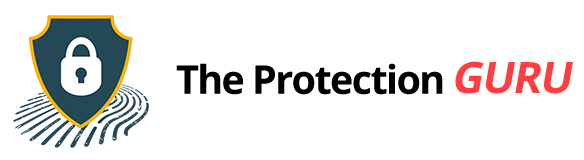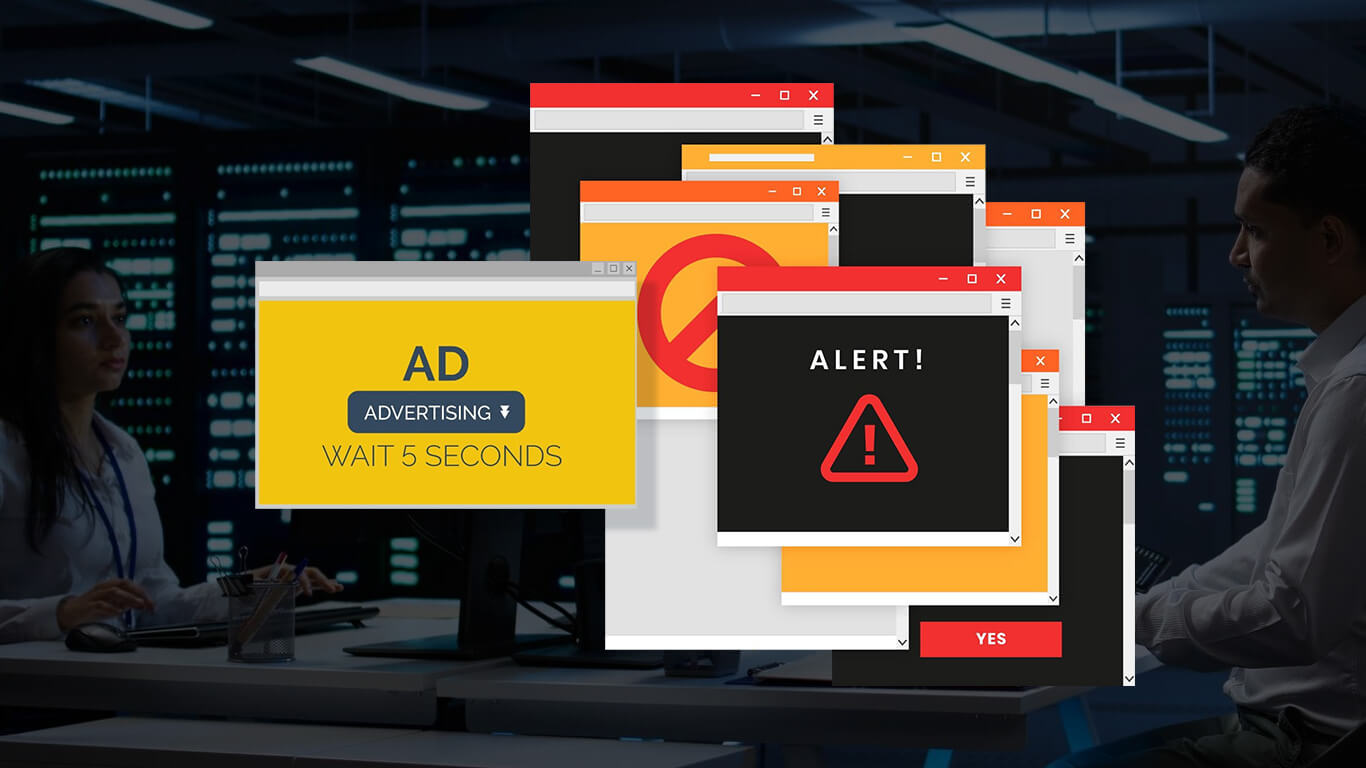Easy Adware Removal Guide for Windows and Mac
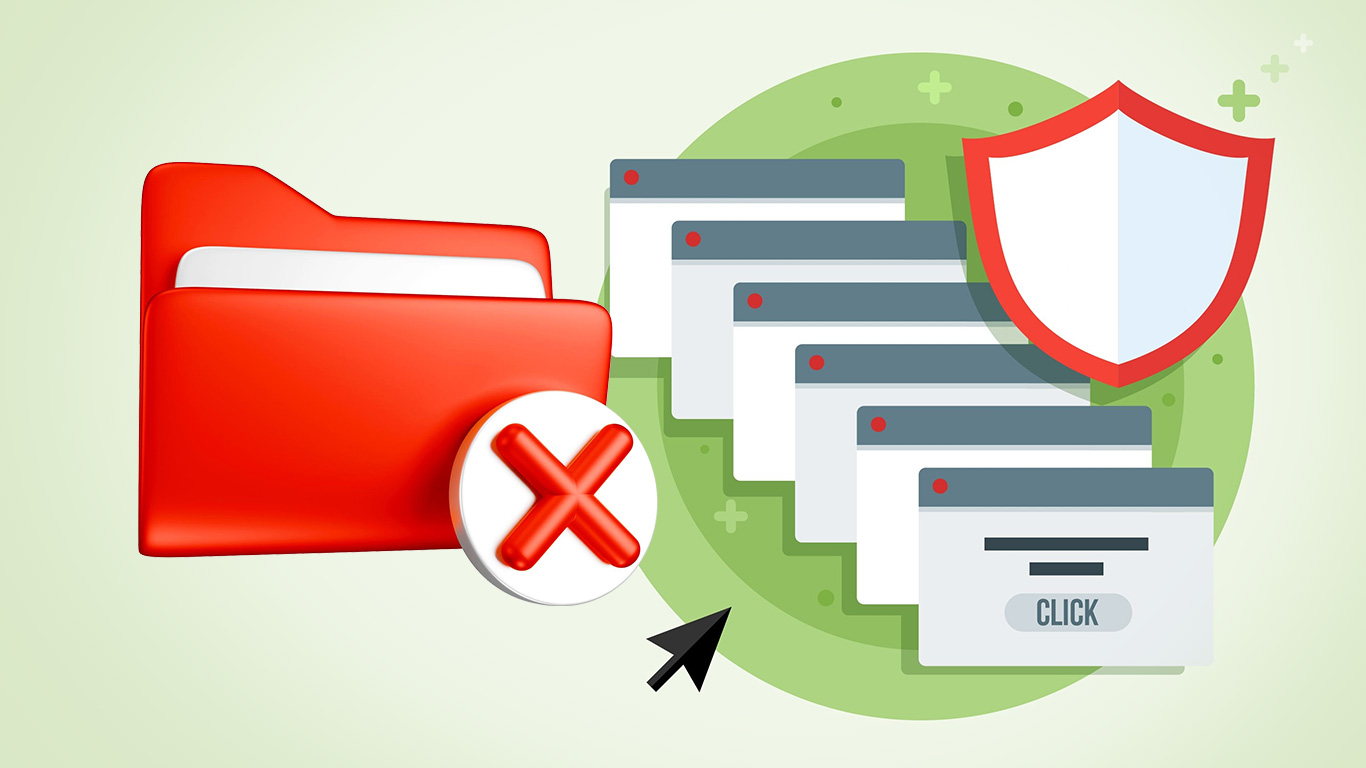
Ever opened your Excel and found random ads popping up out of nowhere? That’s probably adware (ad supported software), those tiny digital hitchhikers that find their way into your system and pop up ads you never signed up for. They don’t actually “know” you or your interests; they just push whatever promotions their advertisers pay for. On the surface, they seem harmless (just a few pop-ups, right?), but left unchecked, they can slow your device, track your behavior, and open doors for more serious threats later on.
Once you know what to look for, adware is one of the easiest digital pests to kick out. Spot it early, remove it fast, and you’ll keep your device running smooth, and your sanity intact.
How Adware Spreads
Adware doesn’t appear out of nowhere. It usually tags along when you download or install something. Most infections come from:
- Unreliable websites. Visiting or clicking ads on shady sites can trigger automatic downloads.
- Free software bundles. Many “free” apps or tools include optional programs that quietly install alongside the main one.
- Outdated antivirus or operating systems. Gaps in security updates make it easier for adware to slip through.
- Deceptive installation prompts. Some setup wizards automatically pre-check boxes to install extra software.
- Unsafe browsing habits. Clicking random pop-ups or ignoring warning messages makes an infection more likely.
In short, adware often gets on your computer because users skip installation details or download files from untrusted sources. Once inside, it can modify browser settings, install extensions, and flood your screen with ads — all without asking.
Signs You Have Adware
Recognizing adware early can save you from further frustration. Here are the most common warning signs:
- Frequent pop-up ads that appear even when no browser is open
- New homepages or search engines that replace your default settings
- Extra toolbars or extensions that you never installed
- Unwanted redirects when clicking on links or opening websites
- Slower browsing speed and lagging applications
Why You Should Remove Adware Immediately
Many people tolerate adware thinking it’s just annoying. The truth is, adware can do real harm behind the scenes.
First, it collects data: your search queries, visited sites, and sometimes even location. This data may be sold to advertisers or used to build a profile for targeted ads.
Second, it slows down performance. Since adware constantly loads and refreshes ads in the background, it eats up memory and bandwidth.
Finally, adware can open security holes. Some variants act as entry points for more dangerous malware, such as spyware, ransomware, or trojans. Leaving it unchecked can compromise your privacy and even your financial data.
In short, adware should never be ignored. Removing it quickly protects your information and restores system stability.
Step-by-Step Adware Removal Guide
Adware can be stubborn, but you can remove it manually or with trusted tools. Follow these steps carefully:
Step 1: Uninstall suspicious programs
On Windows, open Start → Settings → Apps → Apps & Features. Look for unfamiliar or recently installed software, then click Uninstall.
Mac users can drag suspicious apps from the Applications folder into the Trash, then empty it.
Step 2: Reset your browsers
Adware often changes browser settings or adds unwanted extensions. Resetting them restores default configurations.
- For Chrome: Go to Settings → Reset Settings → Restore settings to their original defaults.
- For Firefox: Go to Help → Troubleshooting Information → Refresh Firefox.
- For Edge: Open Settings → Reset Settings → Restore settings to default values.
Learning how to remove adware from Chrome or other browsers ensures no hidden extensions keep reloading ads.
Step 3: Clear browser data
Remove cookies, cache, and temporary files that adware may have saved. This prevents infected scripts from running again.
Step 4: Use trusted security tools
If manual cleanup doesn’t work, use a reliable adware removal tool to scan your system. Programs like AdwCleaner, HitmanPro, or Rkill can detect and remove stubborn adware that hides deep in system folders.
Running a full system scan with your antivirus afterward ensures nothing remains.
Step 5: Restart and rescan
After cleaning, restart your computer and run another scan to confirm everything is gone. A double-check helps ensure no hidden files or registry entries remain.
How to Prevent Future Infections
Once your system is clean, prevention is key to staying adware-free. Here’s how to protect your computer in the long run:
- Keep software updated. Regularly update your antivirus, browser, and operating system. Patches close vulnerabilities that adware exploits.
- Be careful with free software. Always choose “Custom” or “Advanced” installation to uncheck unwanted extras.
- Avoid shady websites. Download software only from official developer sites or reputable stores.
- Use an ad blocker. This reduces exposure to malicious ads that may contain adware scripts.
- Scan new downloads. Use tools like VirusTotal to check suspicious files before opening them.
- Back up important files. In case something slips through, backups protect your data from permanent loss.
Following these steps not only helps prevent adware but also strengthens your overall online safety.
Protecting Your System Beyond Adware Removal
Adware thrives on carelessness: quick clicks, rushed installations, and ignored updates. Once it enters your system, it doesn’t just annoy you with ads; it can compromise your privacy and performance.
Removing it with a reliable adware remover or trusted security tool keeps your device safe and responsive. But real protection comes from awareness, staying alert, updating regularly, and making smart download choices.
Good digital hygiene requires consistency. Clean your system, practice safe browsing, and keep security software active.